1. Go to Configuration (top bar menu) > Forms (side bar menu) and click the Edit button (2) for the form you want the policy to appear in.
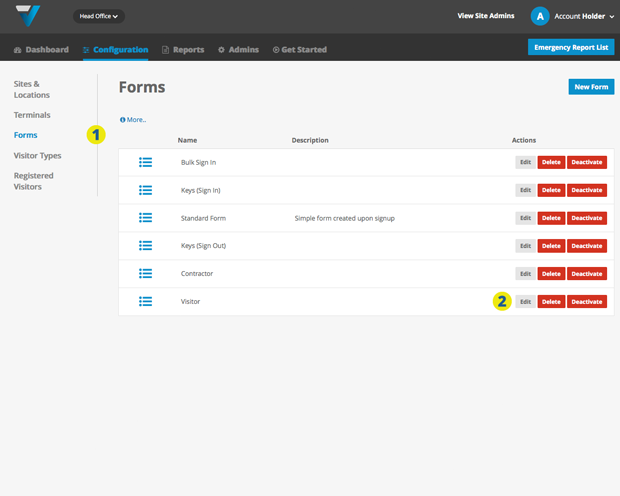
3. In the Add a Field tab on the left hand side, add a H2 Heading field.
4. The H2 Heading field will appear down the bottom of the Form Preview panel.
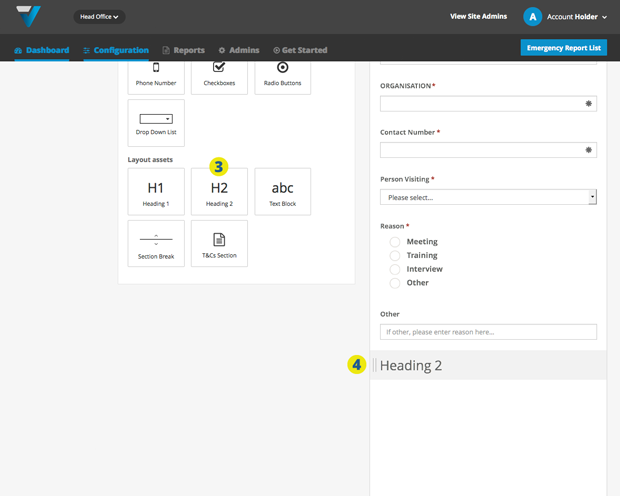
5. Highlight the newly added field in the preview pane and in the Field Settings tab, alter the heading’s text.
6. The text will alter in the preview pane.
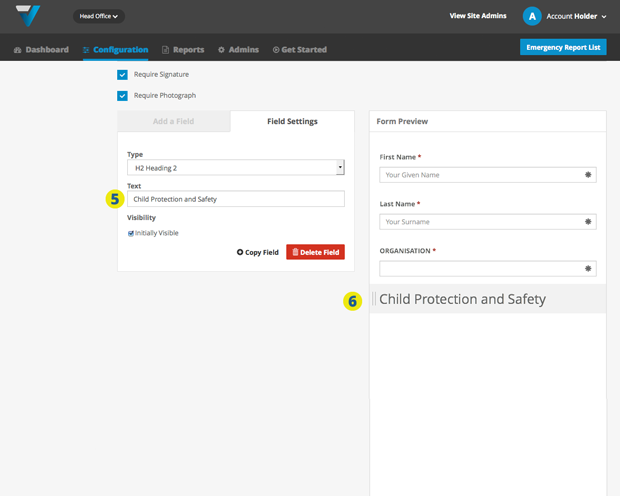
7. Next go back to the Add a Field tab and add a Text Block. The new Text Block field will appear down the bottom of the Form Preview panel (8).
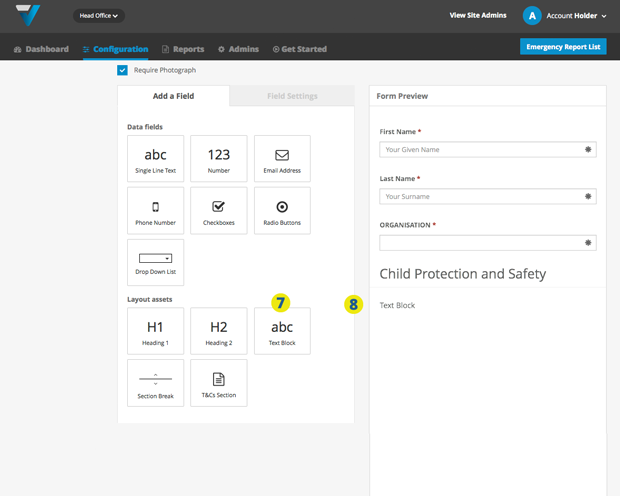
9. Highlight the text field in the preview pane and in the Field Settings tab, add the body text for your policy.
10. The content will show up in the preview pane.
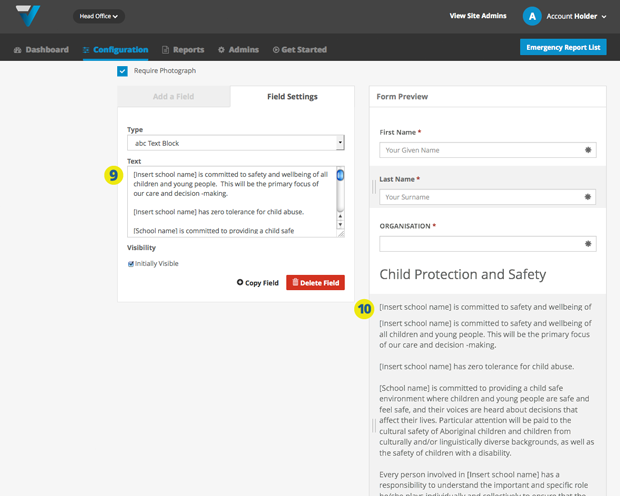
11. Return to the top of the page and select the Add a Field tab.
12. Add a Section Break.
13. Add a Radio Button.
14. Add another Section Break.
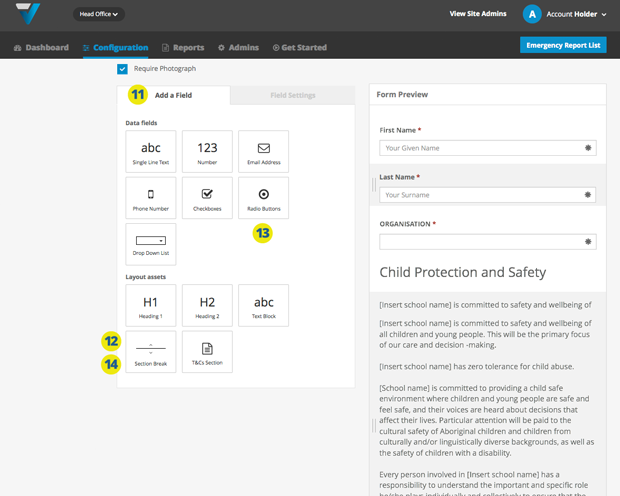
Next, scroll down to the bottom right of the page and in the Form Preview pane, select the Radio Buttons. Then return to the top of the page and in the Field Settings tab, and enter your label (15) and a single required option (16).
17. Click update to save the changes.
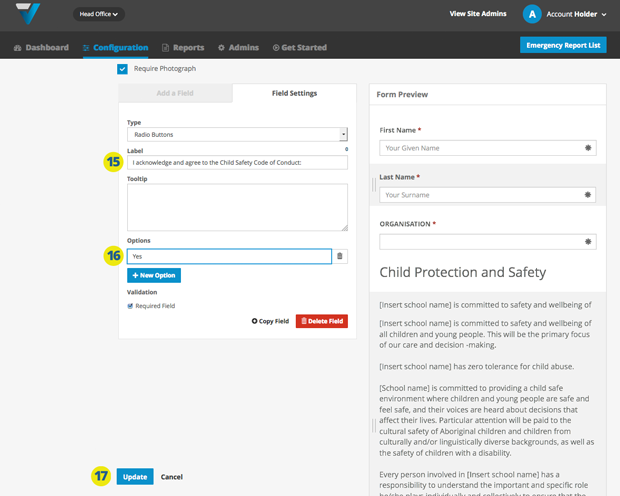
TIP: To ensure that the changes show up in the iPad in the next few minutes, hit the Send Configuration button on the Terminals page of your admin.
067
