1. Go to the Account menu (right-hand top bar menu).
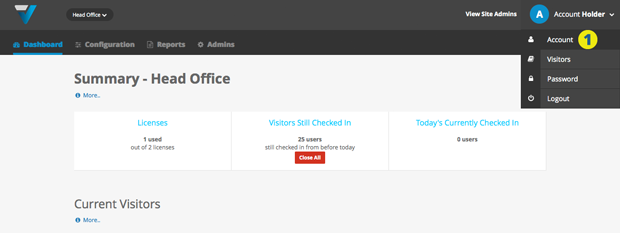
2. Select the Company Details tab and click the Edit button (3).
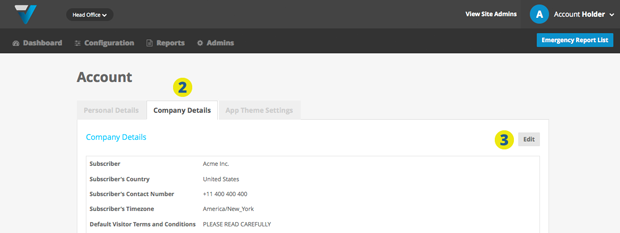
4. Choose your country and timezone (5), then click the blue Update button down the bottom. Your sign in times will now be correct (although it will not update any existing records).
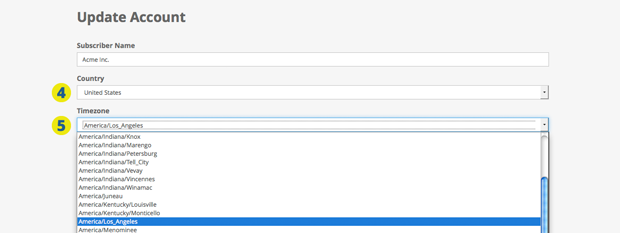
Advanced Users: If you have more than one site, these settings can be over-ridden by site-specifc time zones. To set these, go to Configuration > Sites & Locations (6) and click on the Manage Site button (7) for the desired site. On the following page, you will be able site-specifc timezones.
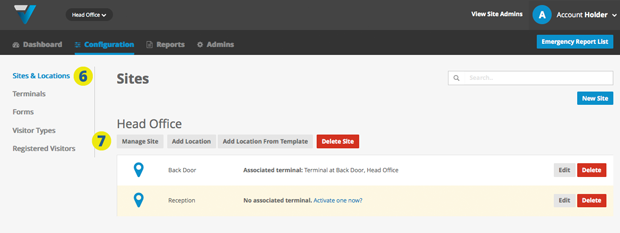
TIP: If you need to alter the timezone on an account that already has sign-in’s, make sure your time zone is set both in the Account Menu and Manage Site pages. For the changes to take effect, go to your Terminals page and click Send Configuration on the relevant terminal (iPad).
All future sign in’s will have the new timezone, but existing ones won’t be updated.
012
