1. Go to the Account menu (right-hand top bar menu).
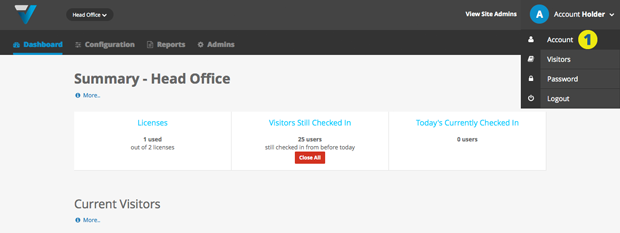
2. Select the Company Details tab and click the Edit button (3).
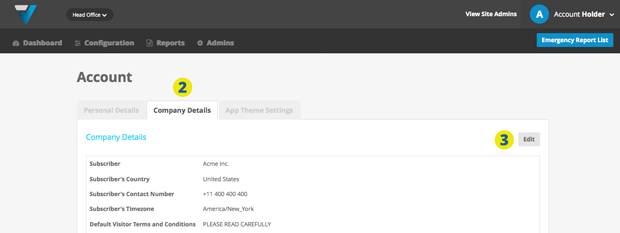
4. Enter your terms and conditions or NDA (Non-disclosure agreement) here:
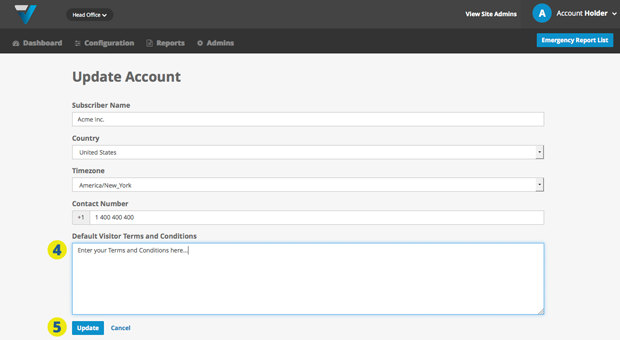
5. To update the changes on the iPad, go to Configuration (top bar menu) > Terminals (side bar menu) and click the Send Configuration button (6). The VPass App will update after refreshing the iPad’s page.
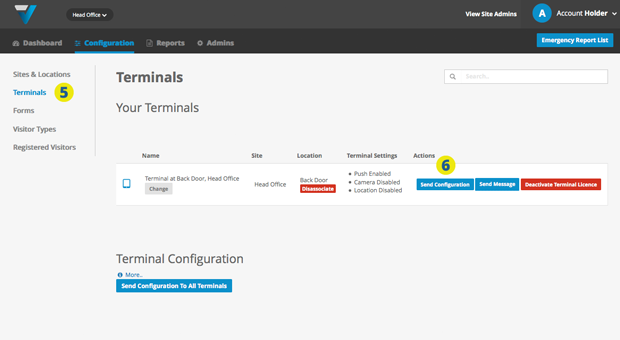
Advanced Users: If you have more than one site, these settings can be over-ridden by site-specific terms and conditions. To set these, go to Configuration > Sites & Locations (7) and click on the Manage Site button (8) for the desired site. On the following page, you will be able to set site-specific terms and conditions.
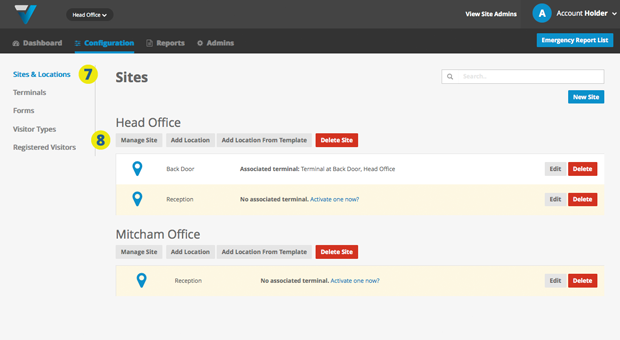
013
