Drop down lists allows the person signing in to do so more quickly and accurately by selecting from a range of preset answers. To create a drop down list…
1. Go Configuration (top bar menu) > Forms (side bar menu).
2. Select the Form you want to edit
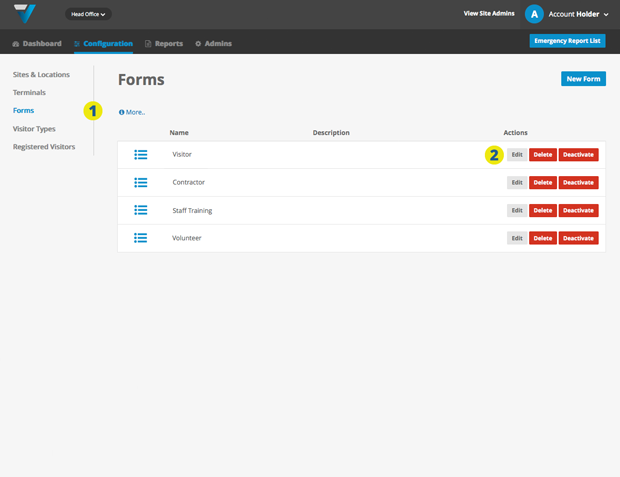
3. Scroll down and ensure you are in the Add a Field tab.
4. Click on the Drop Down List button.
5. The Drop Down List field will appear down the bottom of the Form Preview panel.
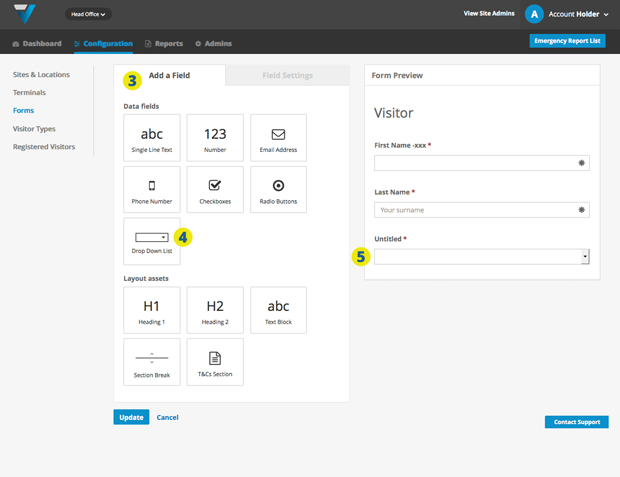
TIP: You can drag and drop the fields to change the order.
6. Click on the Untitled field you just created (it should be highlighted in grey).
7. The Field Settings tab comes up so you can make your edits. Under Label, name your field eg: Person Visiting.
8. Name each individual option for the drop down menu eg:
- John Doe
- Jane Doe
- Joe Bloggs
If you need more options, click New Option.
TIP: You can move to the next option by hitting the tab key twice.
9. Click the blue Update button down the bottom. The field should update automatically on your iPad.
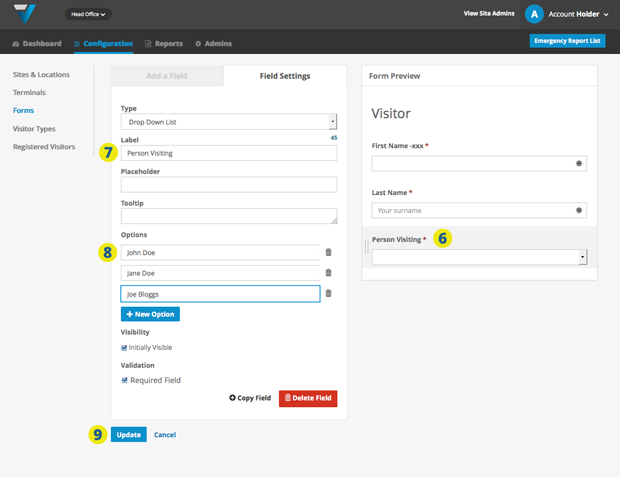
015
