1. In your VPass admin go to the Configuration > Terminals page.
If it looks like this (screenshot below), with it saying Push Disabled under Terminal Settings (2) and a single red Deactivate Terminal Licence button…
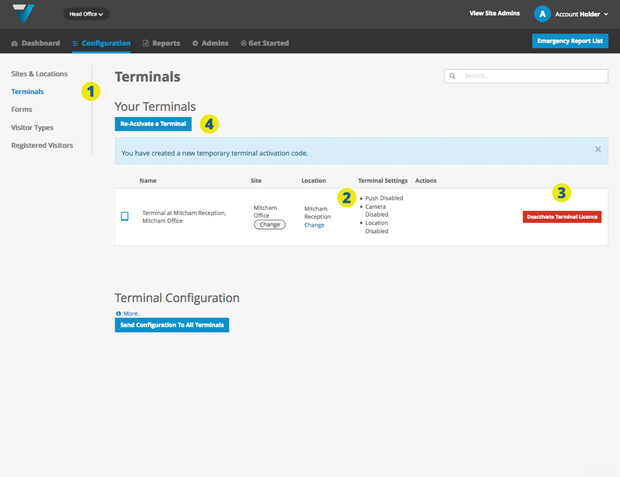
…please do the following:
3. Click the Deactivate terminal Licence button
4. Click the Re-Activate a Terminal button.
5. Back on the iPad, delete and reinstall the VPass App.
Next, go to the iPad’s Settings Menu (cog icon) and select Notifications (6) and VPass (7).
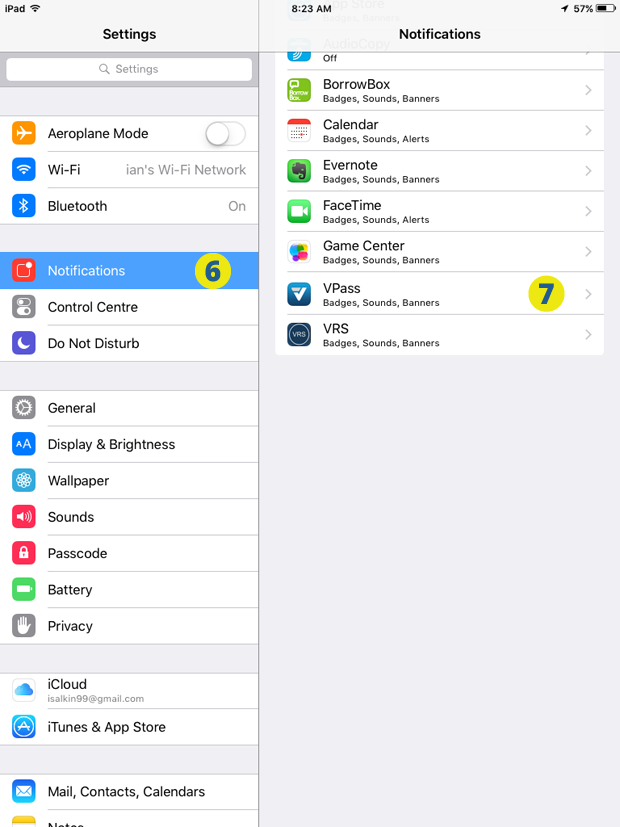
8. Turn on Allow Notifications.
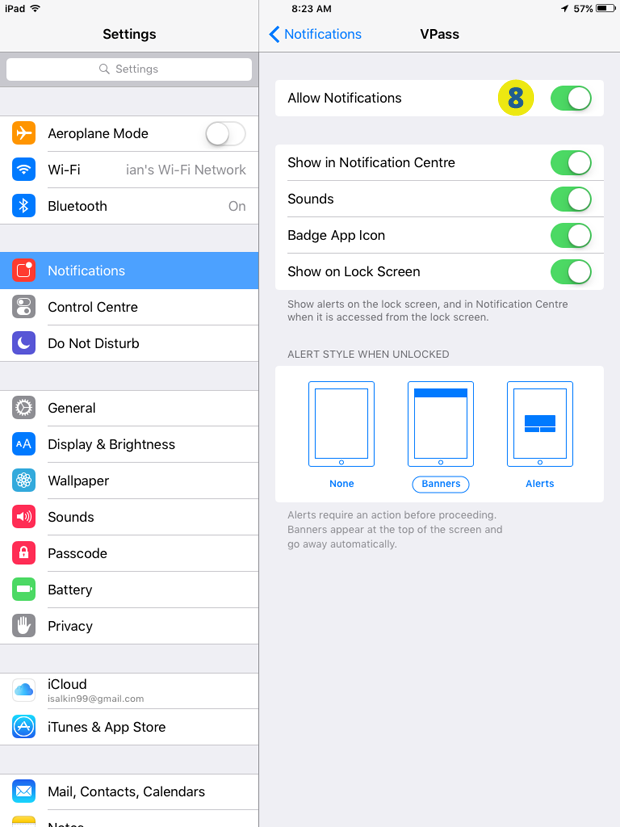
9. Activate the iPad by following these steps.
Back on the Configuration > Terminals page of in your admin, you should see that Push is Enabled (10) and the blue Send Configuration button (11) is now showing.
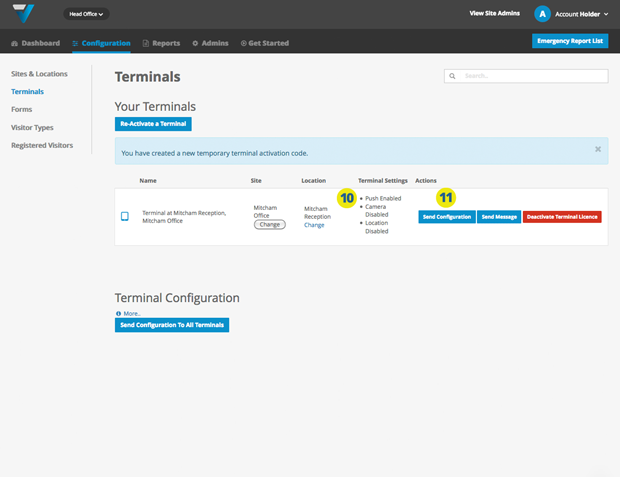
The VPass App should now update changes in the admin once the send configuration button is clicked.
76
