Try going to admin.vpass.io/logout. If that doesn’t work, please try the following:
1. Clear the browser’s cache. Instructions for all browsers is available here.
For example with Internet Explorer:
2. Click on the Tools menu (cog icon, top right).
3. Go to Internet Options (near bottom).
4. Near the bottom there is a section called Browsing History. Check Delete browsing history on exit and then click the Delete… button.
5. Make the following selections in the Delete Browsing History window:
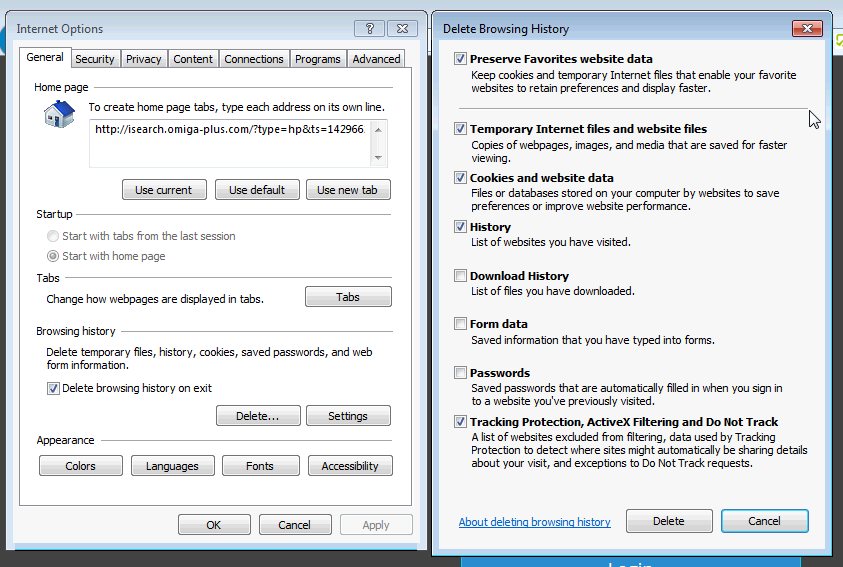
6. Once you have deleted the browser history, you may also want to delete any bookmarks for admin.vpass.io.
7. Restart the browser. Hopefully you are now able to login.
8. If you are still having difficulty try:
- A different browser or computer
- See if the error repeats when using a smart phone (independent of your network)
- Ensure these sites are whitelisted in your Wi-Fi server settings. The sites differ according to locality:
Australia & New Zealand
- admin.vpass.io
- vpass-prod-apac-web.elasticbeanstalk.com
- vpass-production-au.s3.amazonaws.com
Europe & Africa
- admineu.vpass.io
- vpass-prod-eu-web.elasticbeanstalk.com
- vpass-production-eu.s3.amazonaws.com
USA & Canada
- adminus.vpass.io
- itwt-prod-usa-web.elasticbeanstalk.com
- vpass-production-usa.s3.amazonaws.com
002
