1. Go to the Account menu (right-hand top bar menu).
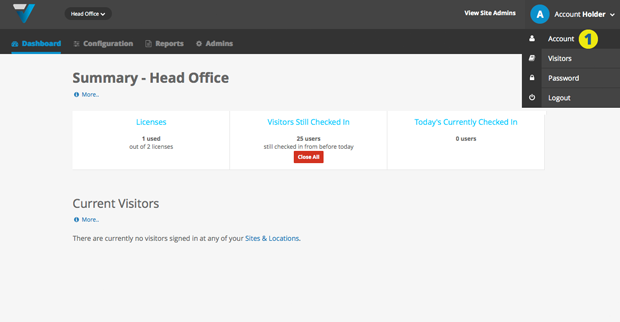
2. Select the App Theme Settings tab and click the Edit button (3).
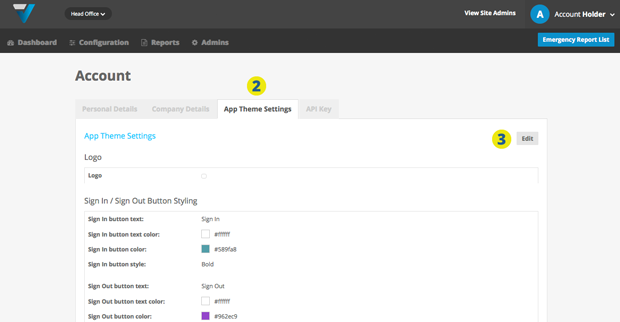
For optimum performance, images should be 860W x 430H pixels and either jpg, gif or png (4). Click the Browse button (5) and upload your logo. The favicon and color settings are not active at the is stage.
6. You can also elect to customise the colour of the sign in / sign out buttons. Browser plugins like ColorZilla (eyedropper tool) may assist in matching your logo and button colours. Then click the blue Update button (7).
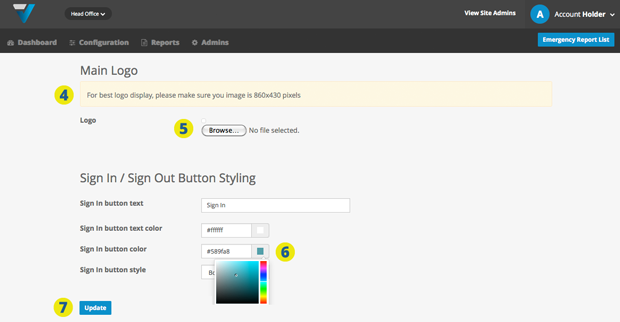
8. Return to the App Theme Settings tab to double check that your logo has been uploaded successfully. The logo should now appear on the home page of the VPass App. If it didn’t update refer to this help article.
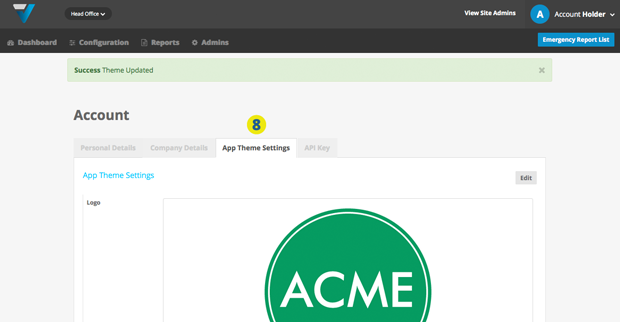
032
