1. Prior to activation, your iPad will look like the image below. Enter your account email address and password. You might be the Account Owner, Super Admin, Admin or User… any Admin Role can activate iPad’s.
2. Touch the SUBMIT button.
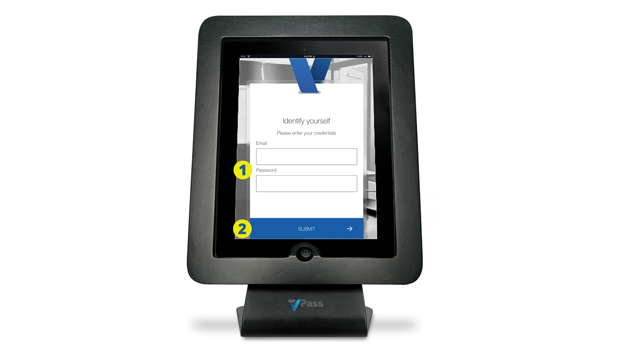
3. The home page of the VPass App should come up:
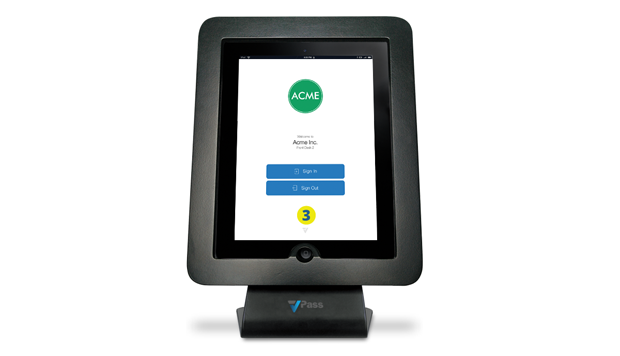
4. Go to the Configuration (top bar menu) > Sites & Locations (side bar menu) page and you will also see that the Terminal has been associated with one of the Locations in the list.
But what if it is the wrong one? What if you wanted the iPad to be associated with the Shed (5)?
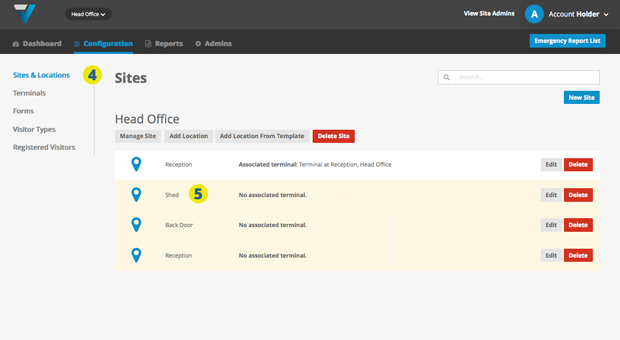
Go to the Terminals page (sidebar menu) and click the red Disassociate button for the Terminal that has the wrong location (6).
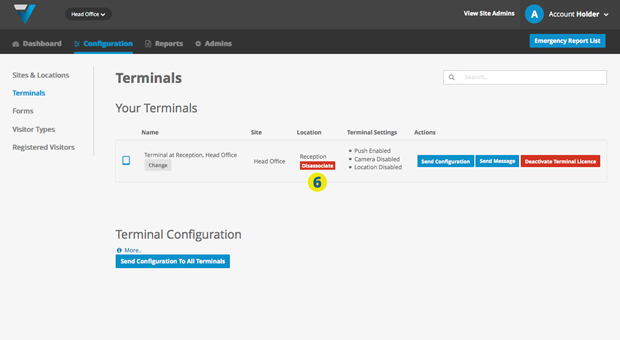
The iPad should say “Terminal dissassociated”.
7. Click the Change button for the Terminal that now has no Location.
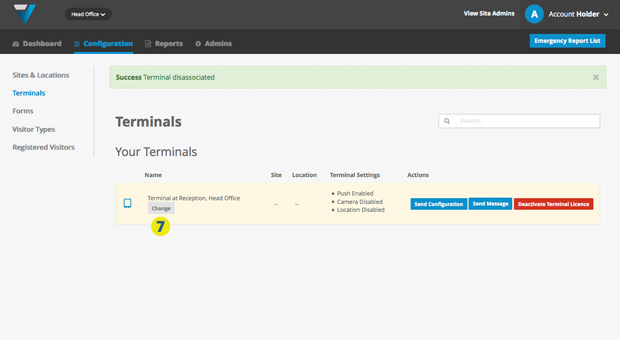
8. Use the dropdown menu that appears to select the desired Location (eg:Shed) and hit Save (9).
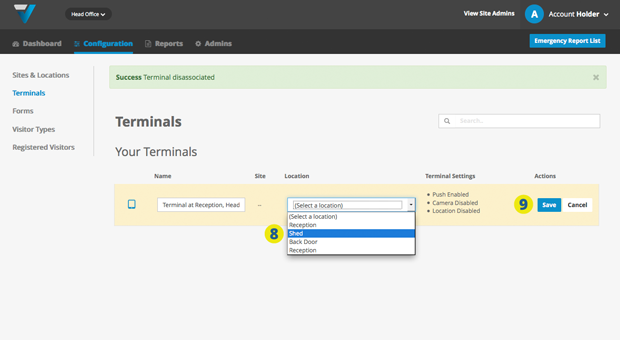
10. Your Terminal should now be associated with the correct Location. Also the iPad should become live and list it’s Location as the Shed (on the home screen).

023
