1. Go to Configuration (top bar menu) > Forms (side bar menu) and click the Edit button (2) for the form you want the policy to appear in.
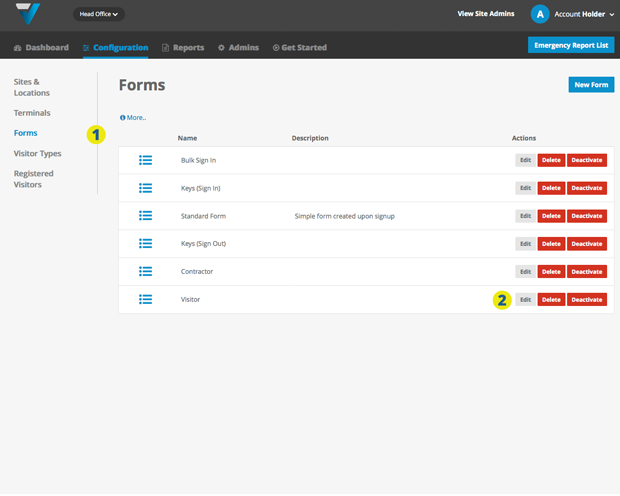
3. Make sure the Require Signature box is checked.
4. Go to the Account menu (right-hand top bar menu) and select Account (Account Owners only)
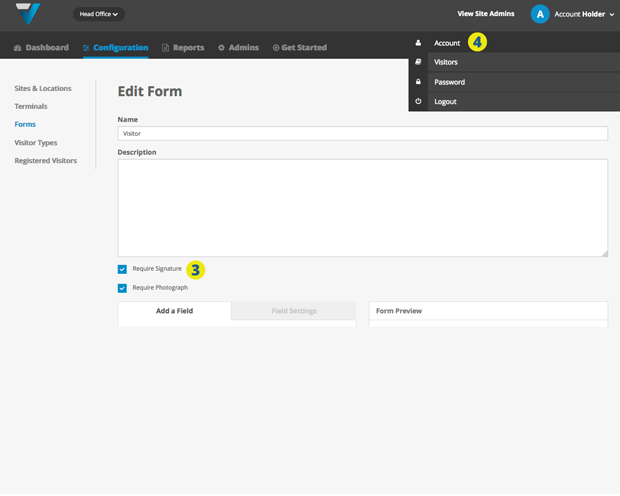
5. Go to the Company Details tab and click the Edit button (6)
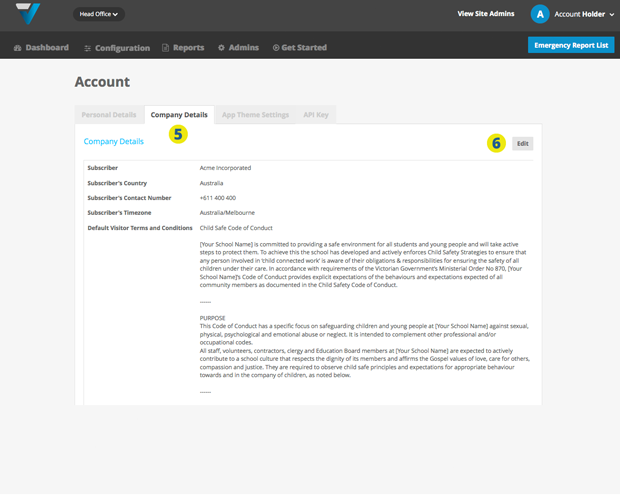
7. Add your Child Safety Code of Conduct text to the Default Visitor Terms and Conditions field, then Update the changes (8).
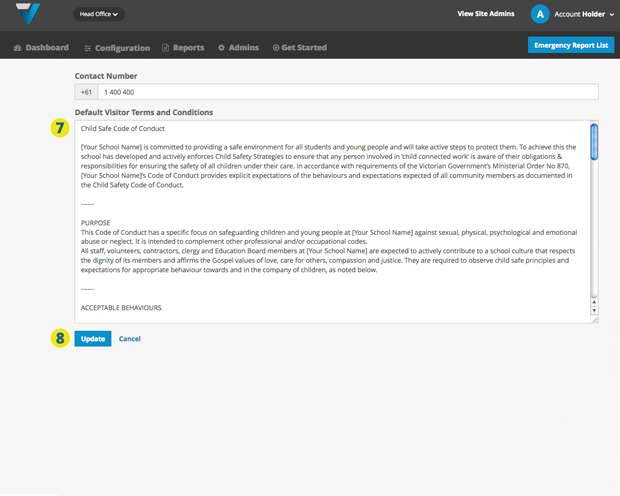
This content can be viewed by a person signing in on the iPad’s signature page by tapping the TERMS AND CONDITIONS link (9).
A hundred word summary of the policy can also be added directly above the signature box for Visitors to see (10). Steps on how to do this are available here.
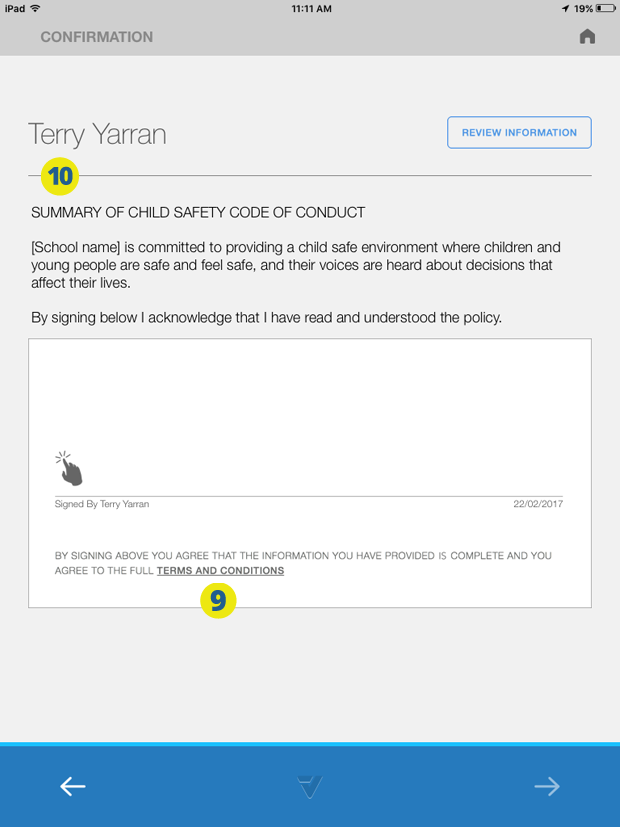
BTW: here is what the pop up of the Code of Conduct looks like on the iPad
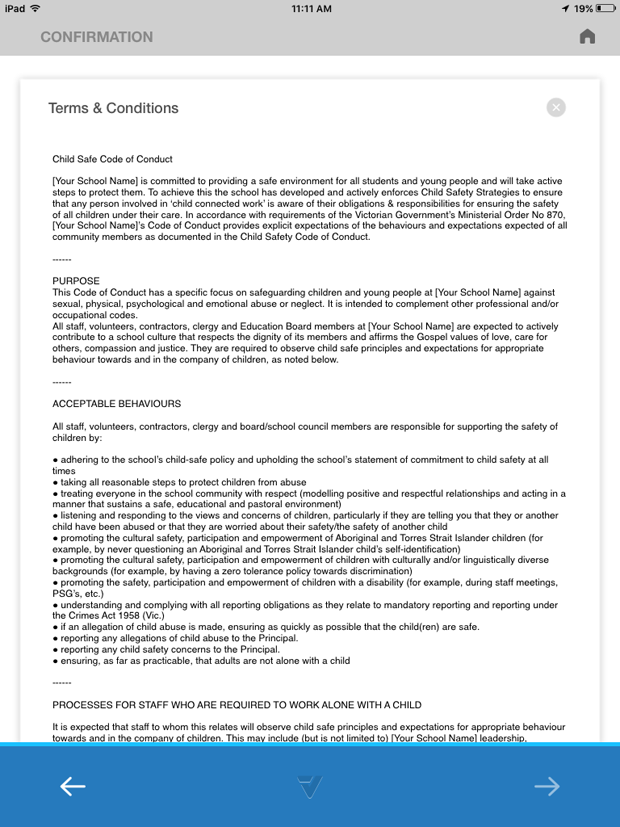
TIP: To ensure that the changes show up in the iPad in the next few minutes, hit the Send Configuration button on the Terminals page of your admin.
Sample 100 Word Summary
YOUR SIGNATURE MEANS YOU AGREE WITH OUR CHILD SAFETY CODE OF CONDUCT
[School name] is committed to providing a child safe environment where children and young people are safe and feel safe, and their voices are heard about decisions that affect their lives.
Please click the Terms & Conditions link to learn more.
069
