If you already use the the Sign Out Only method for something like a Student Early Leave pass, but would like to print passes, please follow the steps below.
As a preliminary, update your VPass App to the latest version by visiting the iPad’s App Store and selecting Updates.
1. Go to Configuration (top bar menu) > Visitor Types (side bar menu).
2. Click the Edit button (on the relevant Visitor Type)
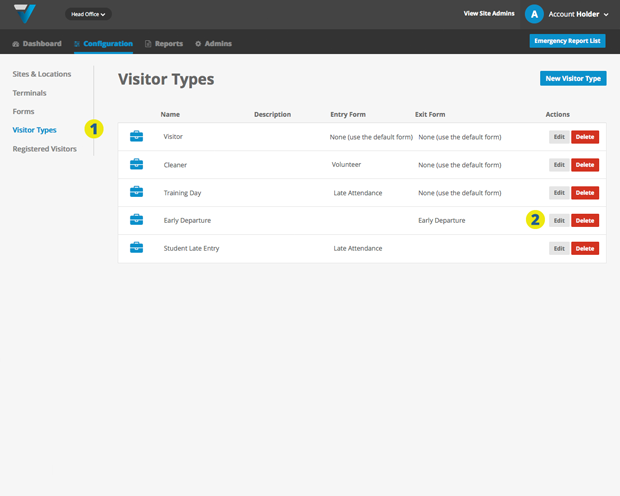
3. Under Do you want to use the print option? choose Yes.
4. The printed pass can also display one field from the Form used for this Visitor Type. Select that field here.
5. Click the Update button.
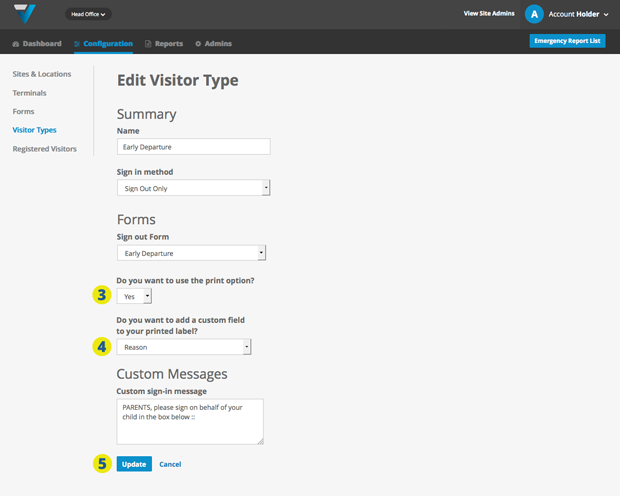
You should now be able to print from your Sign Out Only Visitor Type. If this is not the case, please refer to this article.
If you don’t already have your printer setup, here is how to do it.
059
