If you are finding that your wireless Brother QL-820NWB prints slowly (eg: 20seconds per label), enabling the IPv6 setting may resolve the issue.
1. Turn the printer on.
2. Use the [▲] and [▼] buttons to select WLAN > WLAN Status > Infrastructure Mode in the settings menu. Press [OK]
3. Beside IP Addr, you’ll see see the IP address. It will be a series of numbers separated by periods (for example: 192.168.1.43 or 10.0.1.22).
4. Enter this address into a browser tab. The General Status page will come up.
5. Click the Network tab.
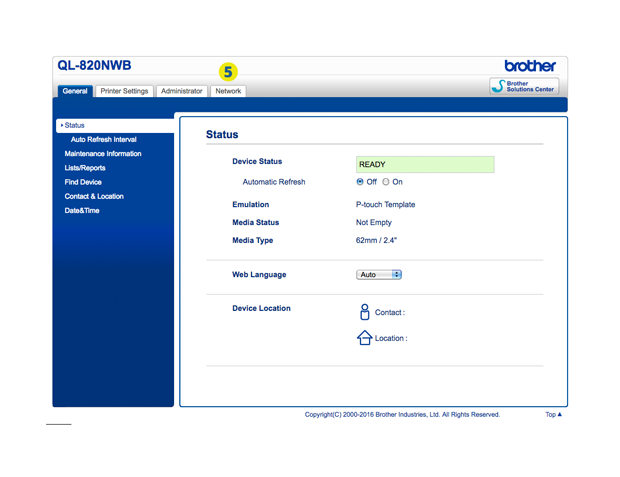
6. Click the Wireless sub tab.
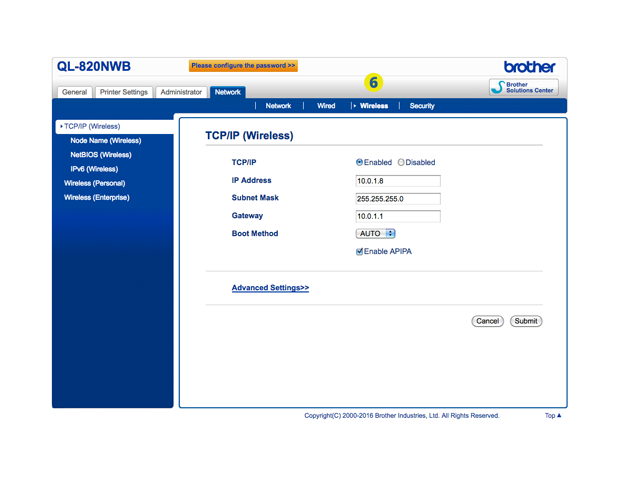
7. Click IPv6 Wireless.
8. Select the Enable radio button and (9) click Submit.
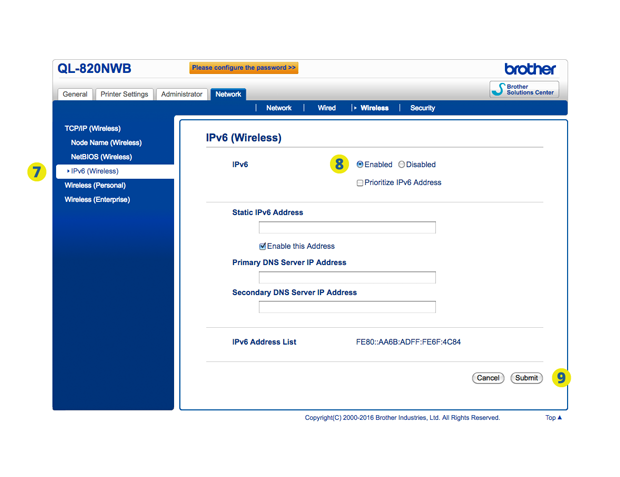
10. After confirmation, the printer will restart.
11. Do a test sign in on the iPad. You should now find the printer will print significantly faster (eg: 3-4 seconds).
074
