1. Go to Configuration (top bar menu) > Terminals (side bar menu). You should see your iPad listed there.
2. Click the red Deactivate Terminal Licence button.
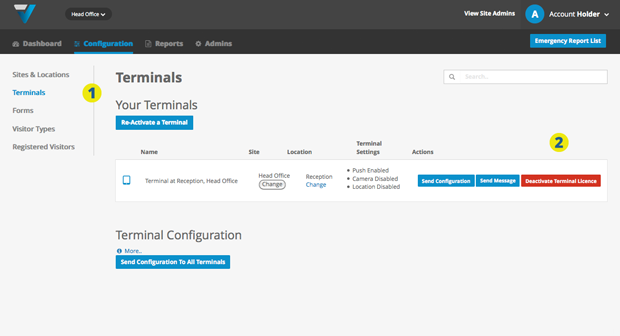
3. The iPad should respond with a message saying Access key deactivated. If doesn’t try navigating around a little or attempting to sign in until the message pops up.
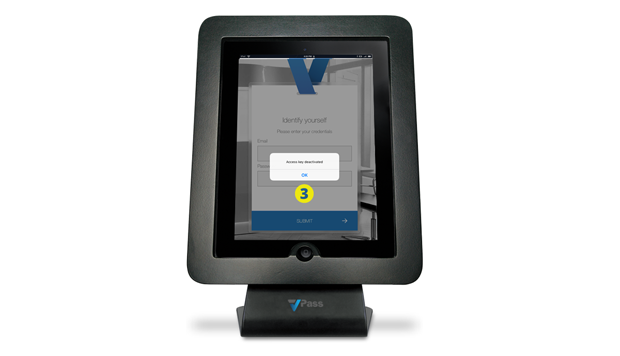
4. Go to the iPad’s home page and delete the VPass App from the iPad. To reach the home page, you may need to disable guided access.
5. Back in the admin Configuration > Terminals page, the iPad’s listing should have disappeared. Click the Re-activate a Terminal button.
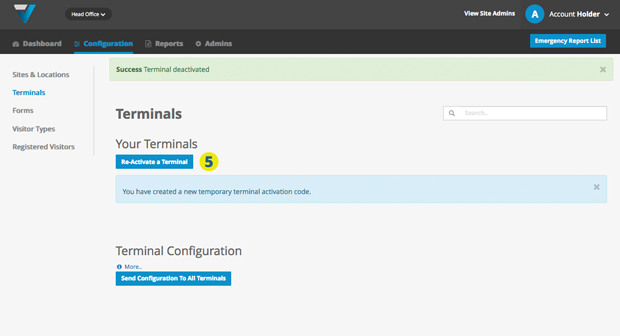
6. Next (on the iPad), download the VPass App from the App store (do a search for “vpass 2”). You may need an Apple ID.
7. Upon opening the App, enter your admin email and password. Any admin person’s credentials can be used.
8. Hit the Submit button.
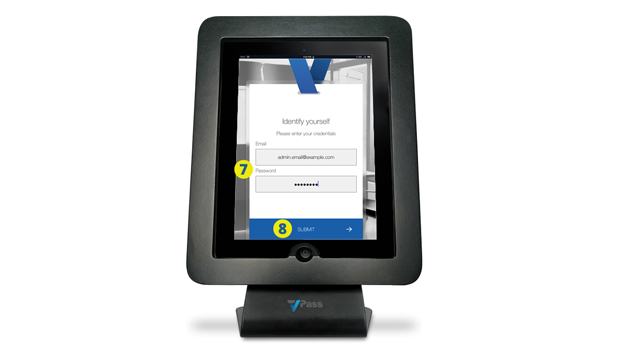
9. The home page of the VPass App should come up.
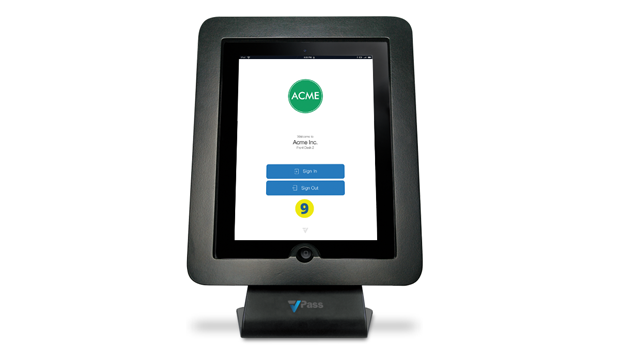
Meanwhile in on the admin web site, you should get a message like this (10) and the listing will re-appear here (11)… including a blue “Send Configuration” button.
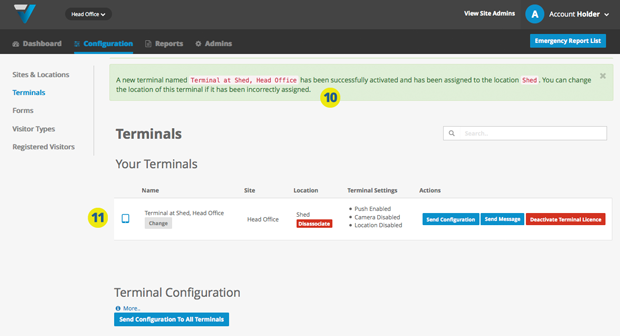
Hopefully this procedure might resolve any issues you are having by creating a new connection between iPad and admin – plus ensuring the VPass App is the latest available.
077
