1. Go to Configuration (top bar menu) > Terminals (side bar menu). You should see your iPad listed there.
2. Click the red Deactivate Terminal Licence button.
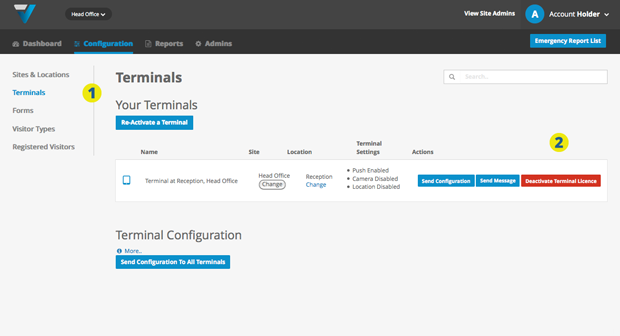
3. The listing should disappear. Click the Re-activate a Terminal button.
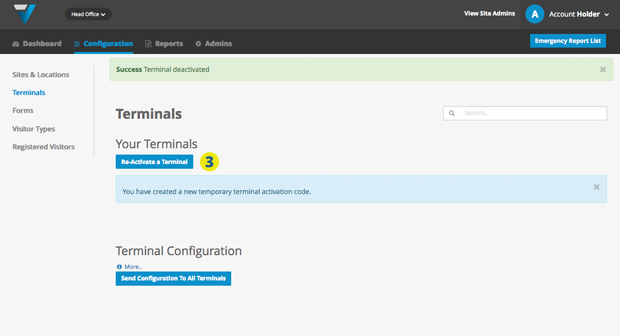
4. The iPad should respond with a message saying Access Key Deactivated. If doesn’t try navigating around a little or attempting to sign in until the message pops up.
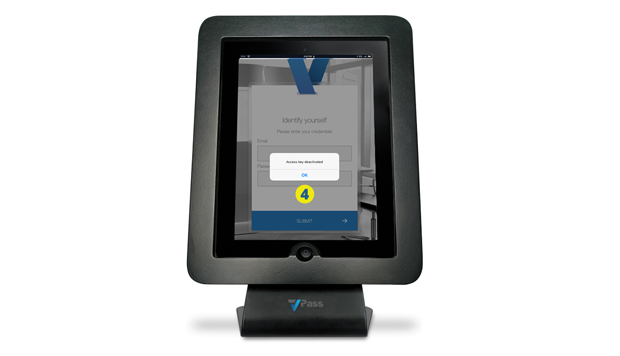
5. Enter your admin email and password. Any admin person’s credentials can be used. Entries are case sensitive.
6. Hit the Submit button.
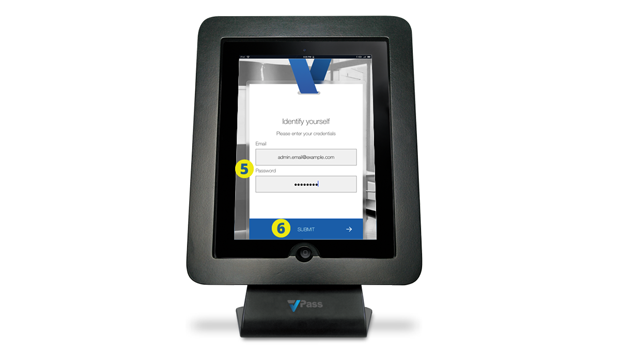
7. The home page of the VPass App should come up.
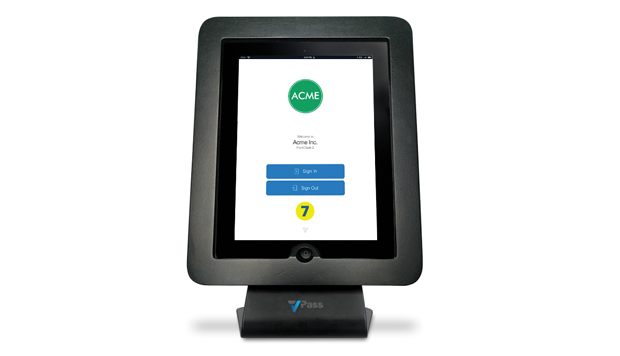
Meanwhile in your VPass back on the admin web site, you should get a message like this (8) and the listing will re-appear here (9).
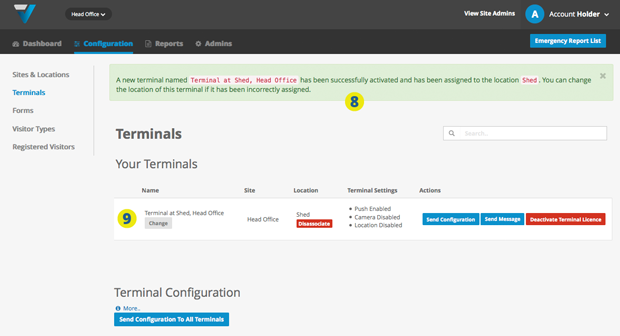
Hopefully this procedure might resolve any connection issues you might be having between the iPad and the admin web site.
029
