1. In the first instance try disconnecting and reconnecting the Wi-Fi in your iPad’s settings menu.
Also check that the following web sites are whitelisted in your Wi-Fi network server settings. The sites vary according to your locality:
Australia & New Zealand
- admin.vpass.io
- vpass-prod-apac-web.elasticbeanstalk.com
- vpass-production-au.s3.amazonaws.com
Europe & Africa
- admineu.vpass.io
- vpass-prod-eu-web.elasticbeanstalk.com
- vpass-production-eu.s3.amazonaws.com
USA & Canada
- adminus.vpass.io
- itwt-prod-usa-web.elasticbeanstalk.com
- vpass-production-usa.s3.amazonaws.com
2. To test the responsiveness of the iPad, you can make a small edit in one of your forms and see if it comes up when you sign in using the relevant Visitor Type in your iPad (after closing and re-opening the VPass App).
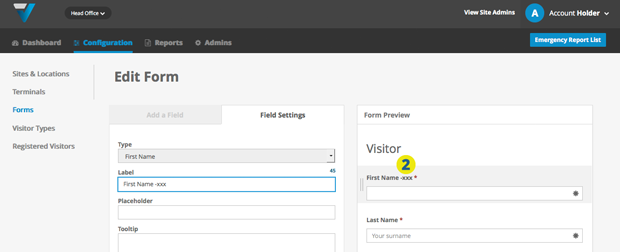
TIP: Your Visitor Type listing will tell you which Form you need to edit for the Visitor Type you are testing. For example if the Visitor Type you are testing is Contractor, do an edit on the Standard Form:
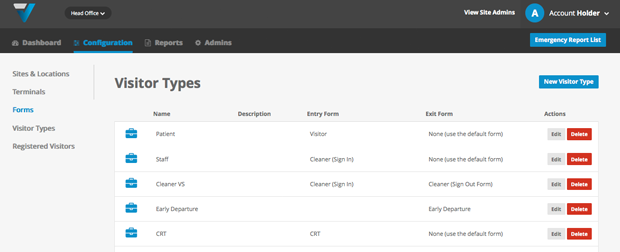
3. If the iPad is still not responding, go to Configuration (top bar menu) > Terminals (side bar menu) and click the red “Deactivate Terminal Licence” button.
The listing in the admin should disappear. Next, click the Re-activate a Terminal button.
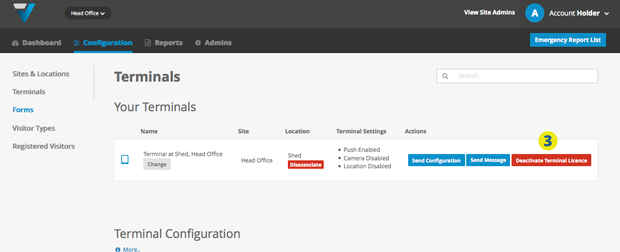
The iPad screen should look like this with the message Access key deactivated (4). If doesn’t try navigating around a little or attempting to sign in until the message pops up.
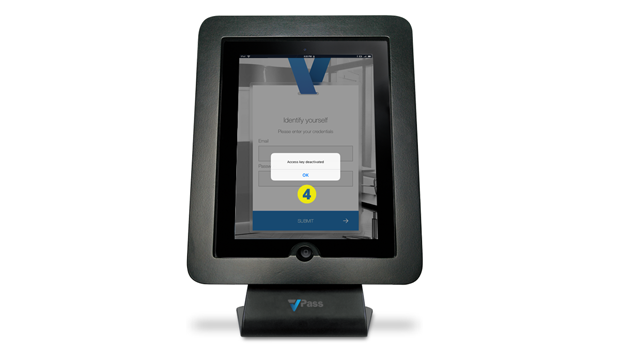
5. Enter your admin email and password. Any admin person’s credentials can be used.
6. Hit the Submit button.
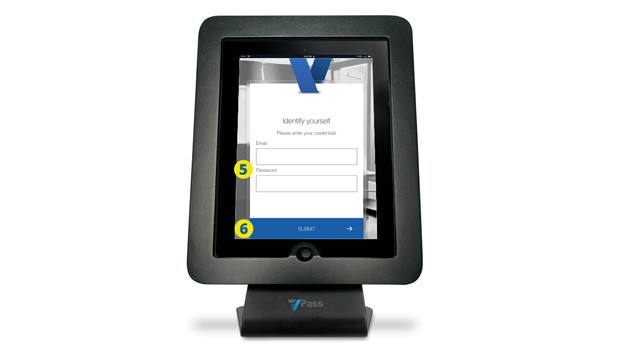
7. The home page of the VPass App should come up.
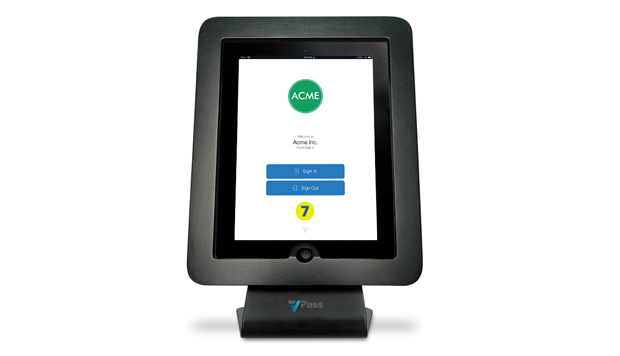
Meanwhile in your VPass back on the admin web site, you should get a message like this (8) and the listing will re-appear here (9).
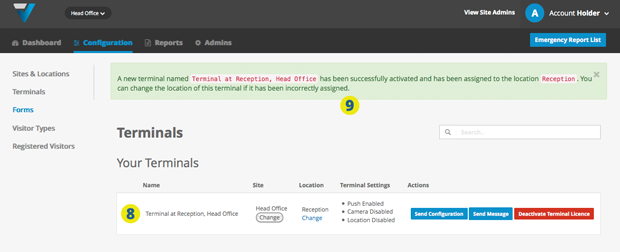
10. Test the iPad’s responsiveness as detailed in step 2.
11. If it is still not working, try:
- In your Wi-Fi network settings, have an IT person try removing the iPad’s wireless profile, resetting network settings and reinstalling the wireless profile
- A hard reboot of your iPad.
- Deleting and re-downloading the VPass 2 App from the App store.
007
